How to Register free domain name .Tk

The first one, please click the banner above. Or click on this link, free domain Tk (Ref). Then, we will take it to the page to choose a domain name like the image below. Please select our favorite domain name then click next.
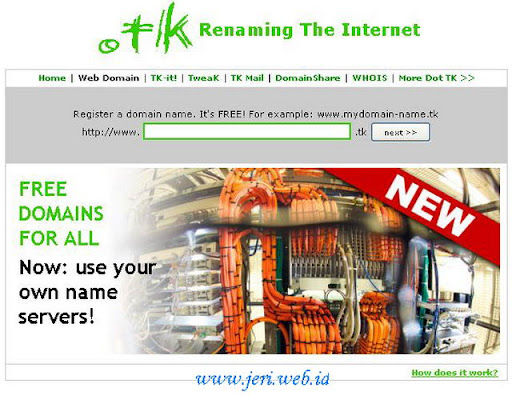
If the domain name already has an owner (registered), then the page will appear as shown below.
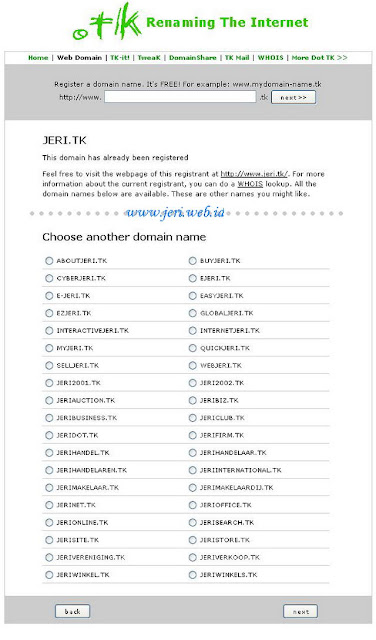
Please click the back button on your browser, go back to the beginning of the first image. Find another alternative domain names that have not been on the register. Or choose a list of available domain names underneath. If the domain name is available, the page will appear as shown below.
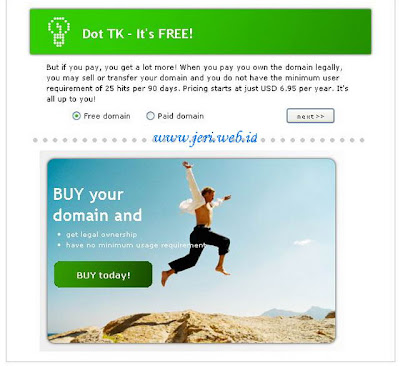
Make sure the check the "Free domain" instead of "Paid domain". Then press the next button. In this second stage, please select the option "Use DNS for this domain" and check the option "Use my own DNS Services". In the server Name field, fill with "ghs.google.com" (assuming we are hosting on blogspot, can later be edited to be directed where the server). Fill in our email address in the "Your E-mail Address" and not mistake. then, fill in the character of the letters in the column "Type the characters you see in this picture." Furthermore, please click next. See picture below.
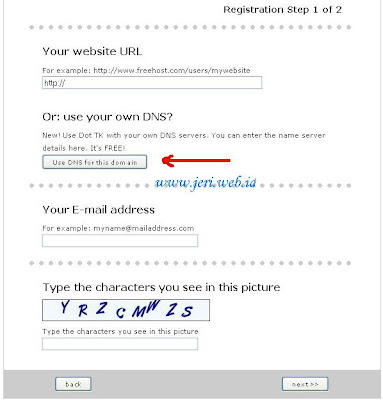
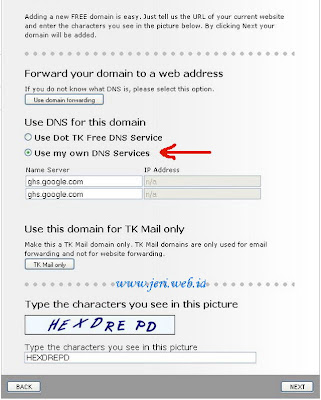

Up here, we've done free domain tk registration. Just waiting for confirmation of the verification code sent to our email address.
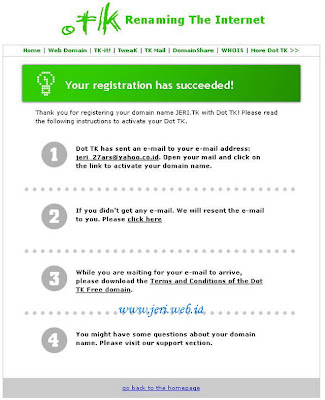
Please check our email inbox. If no, check on spam email. Likelihood of entry there, as I have. Enter the confirmation of the dot Tk something like this :
If it can be a confirmation email, please follow the links as I make bold above. Pages should appear as below. Please enter the confirmation code we are and click "Confirm".
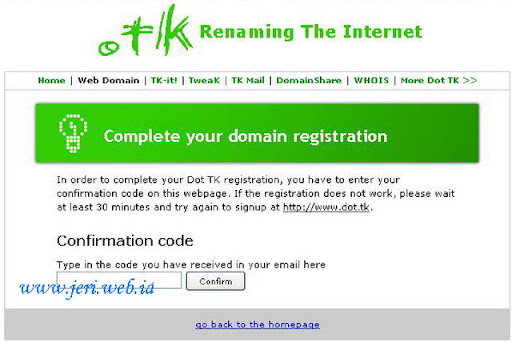
When we enter the confirmation code correctly, then the new domain name "dot tk" that we register is activated immediately. Please log in to our email address and password to set or change the server name.
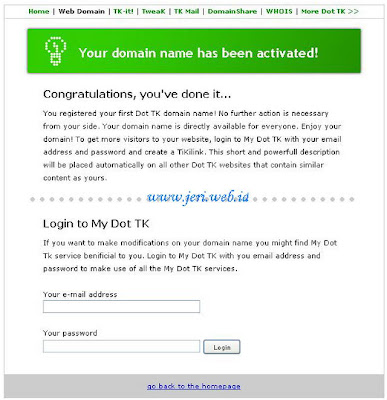
Settings (DNS) tk domain to Blogger (Blogspot).
If previously we already have a blog on blogger (blogspot), and wanted to use the domain name tk. Live setting and point the name server to blogspot (ghs.google.com). How, on the left panel, please select the "My Domains">> "List my domains". On the page "List my domains", select the domain that would in the settings, then click "Modify."
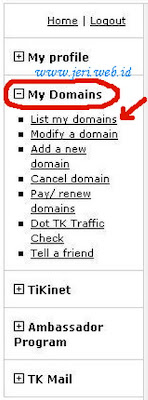
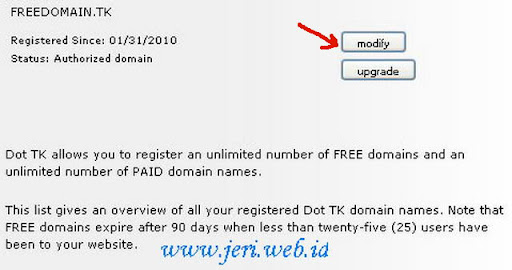
The next step, we will be faced with the domain page settings, where there are three setting options :
Please select option number 2 "Use Dot TK Free DNS Service" then click "Configure" next to his right. In the column "Type" there are 3 choices Record, namely: A, CNAME and MX. Choose :
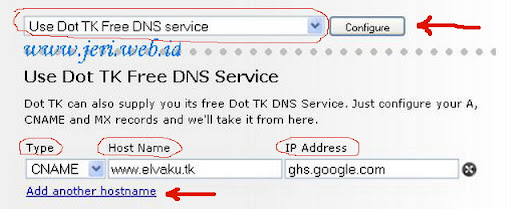
Until here, tk domain settings for blogspot is enough. However, our blog will not be accessed without typing WWW at the browser address bar (example http://elvaku.tk). Blog so that we can still be accessed with or without the WWW, we add another type of record, however this time not a CNAME record, but the A Record. See the picture above, click the "add another hostname." Fill with :
Add more "add another hostname" A record with a different IP three times longer. Respectively in the IP field, fill in with :
So there are 4 settings To A Record and a setting for CNAME Record as shown below :
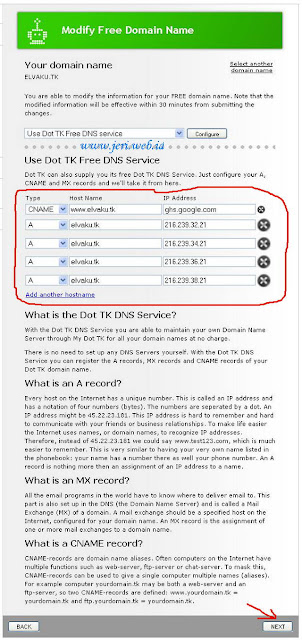
Click next, when a record setting success, will show a page like the example image below.
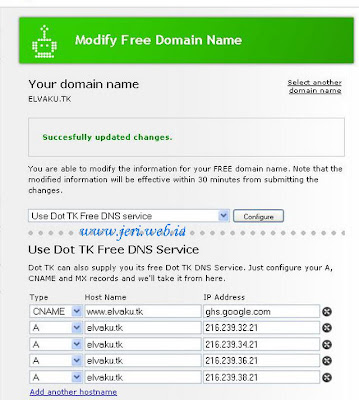
Up here, DNS Setting domain tk for which redirected to blogspot is complete, just waiting for the process is less than 30 minutes (could be more). Please check our domain name in http://network-tools.com/ to see if the setting control that is directed to the blogspot is correct. Check the option "DNS Records (Advanced Tool)", in the IP field contents with our domain name, ie the contents of the elvaku.tk. Then click GO. See parameters in "Answer records". Supposedly, the same IP listed there with the IP Record A that we put on dot tk domain settings earlier.

The first one, please click the banner above. Or click on this link, free domain Tk (Ref). Then, we will take it to the page to choose a domain name like the image below. Please select our favorite domain name then click next.
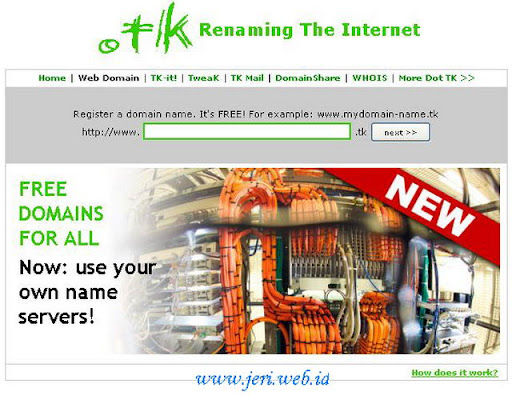
If the domain name already has an owner (registered), then the page will appear as shown below.
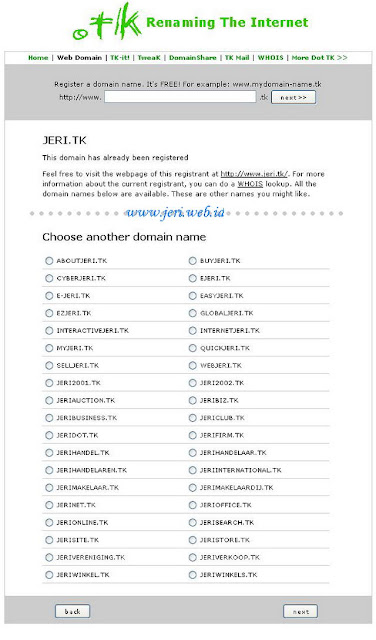
Please click the back button on your browser, go back to the beginning of the first image. Find another alternative domain names that have not been on the register. Or choose a list of available domain names underneath. If the domain name is available, the page will appear as shown below.
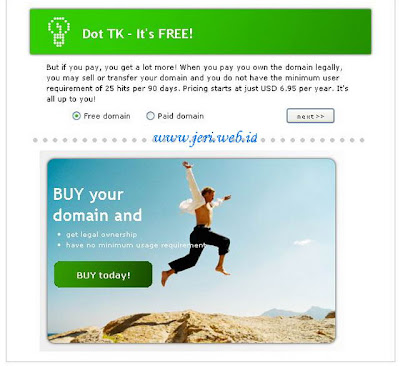
Make sure the check the "Free domain" instead of "Paid domain". Then press the next button. In this second stage, please select the option "Use DNS for this domain" and check the option "Use my own DNS Services". In the server Name field, fill with "ghs.google.com" (assuming we are hosting on blogspot, can later be edited to be directed where the server). Fill in our email address in the "Your E-mail Address" and not mistake. then, fill in the character of the letters in the column "Type the characters you see in this picture." Furthermore, please click next. See picture below.
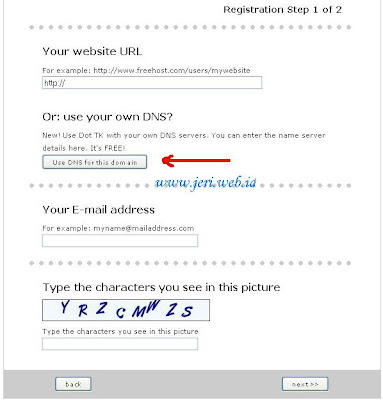
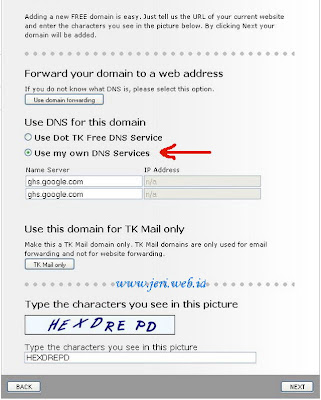

Up here, we've done free domain tk registration. Just waiting for confirmation of the verification code sent to our email address.
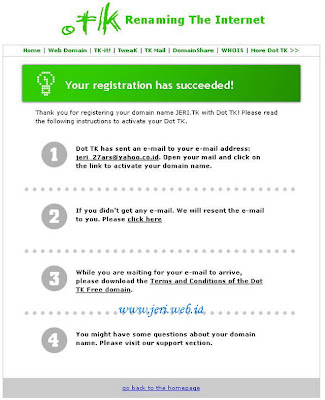
Please check our email inbox. If no, check on spam email. Likelihood of entry there, as I have. Enter the confirmation of the dot Tk something like this :
Thank you for using Dot TK to register your brand
new Dot TK domain name!
You have registered with the following information:
Your e-mail address : jeri_27ars@yahoo.co.id
password: ngetes
confirmation code: Tkte40169
(please note: this is not your password)
As you know we like to keep things simple, so all you need
to do to activate your Dot TK address is…
1. Go to http://my.dot.tk/registration/confirm?tk=Tkte40169
2. Enter your confirmation code
If you have received this email, but did not join us @ Dot TK,
then somebody tried to register using your e-mail address.
In thase case, you can simply ignore this message… But why not come on in,
and see for yourself if your own -free- domain name is still
available at http://www.dot.tk
Hope to see you soon at Dot TK.
Dot TK
Renaming The Internet
If it can be a confirmation email, please follow the links as I make bold above. Pages should appear as below. Please enter the confirmation code we are and click "Confirm".
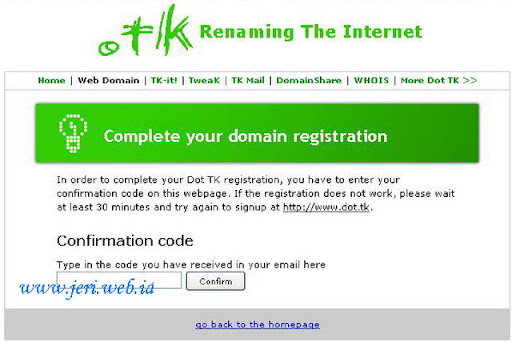
When we enter the confirmation code correctly, then the new domain name "dot tk" that we register is activated immediately. Please log in to our email address and password to set or change the server name.
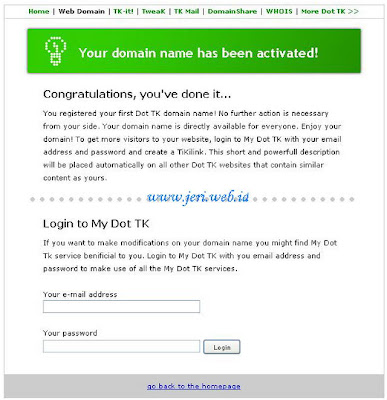
Settings (DNS) tk domain to Blogger (Blogspot).
If previously we already have a blog on blogger (blogspot), and wanted to use the domain name tk. Live setting and point the name server to blogspot (ghs.google.com). How, on the left panel, please select the "My Domains">> "List my domains". On the page "List my domains", select the domain that would in the settings, then click "Modify."
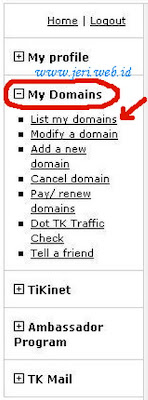
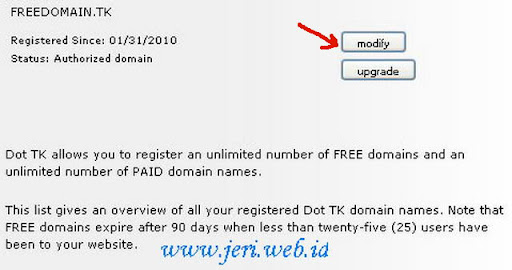
The next step, we will be faced with the domain page settings, where there are three setting options :
- Domain forwarding
- Use Dot TK Free DNS Service
- Use Custom DNS Service
Please select option number 2 "Use Dot TK Free DNS Service" then click "Configure" next to his right. In the column "Type" there are 3 choices Record, namely: A, CNAME and MX. Choose :
- Type = CNAME
- Host Name = www.domainname.tk (example I filled with www.elvaku.tk)
- IP Address = ghs.google.com
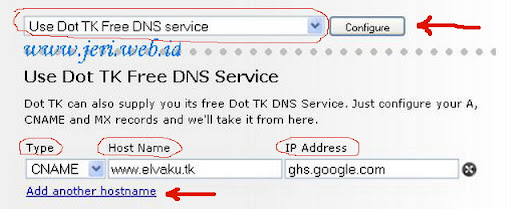
Until here, tk domain settings for blogspot is enough. However, our blog will not be accessed without typing WWW at the browser address bar (example http://elvaku.tk). Blog so that we can still be accessed with or without the WWW, we add another type of record, however this time not a CNAME record, but the A Record. See the picture above, click the "add another hostname." Fill with :
- Type = A
- Host Name = domainname.tk (without the WWW, I filled with examples elvaku.tk)
- IP Address = 216.239.32.21
Add more "add another hostname" A record with a different IP three times longer. Respectively in the IP field, fill in with :
- 216.239.34.21
- 216.239.36.21
- 216.239.38.21
So there are 4 settings To A Record and a setting for CNAME Record as shown below :
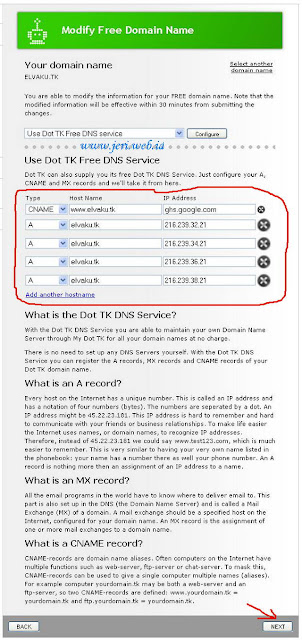
Click next, when a record setting success, will show a page like the example image below.
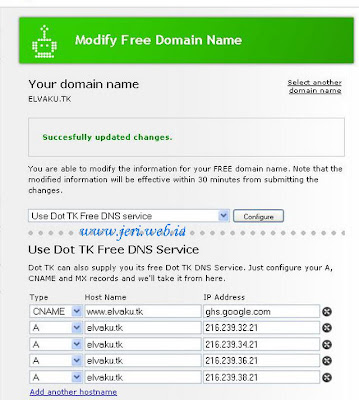
Up here, DNS Setting domain tk for which redirected to blogspot is complete, just waiting for the process is less than 30 minutes (could be more). Please check our domain name in http://network-tools.com/ to see if the setting control that is directed to the blogspot is correct. Check the option "DNS Records (Advanced Tool)", in the IP field contents with our domain name, ie the contents of the elvaku.tk. Then click GO. See parameters in "Answer records". Supposedly, the same IP listed there with the IP Record A that we put on dot tk domain settings earlier.
No comments:
Post a Comment
if you are facing any problem comment here